New User Setup
Follow these steps to set up your computer as a new user.
Computer Sign-in
First, select "Other User" at the bottom left of your screen.
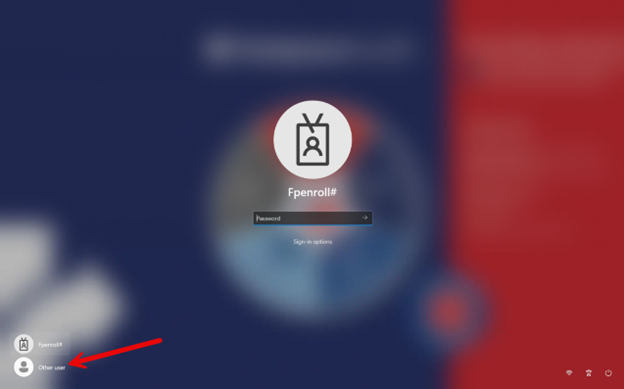
Then enter your username (firstname.lastname@fastpacehealth.com) and password.
Note: Please review your Paycom login sheet for login credentials.
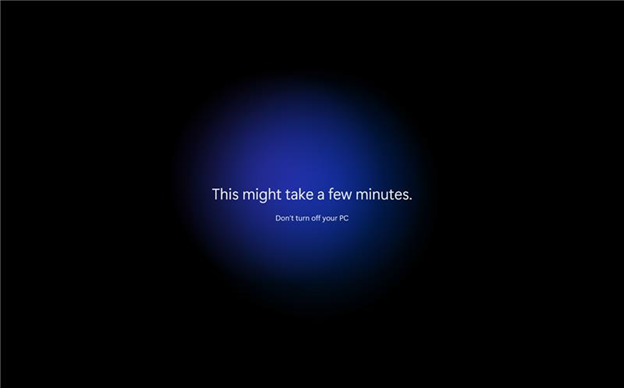
This loading screen usually takes 5-10 minutes.
Biometric Setup (Only Applicable to Laptops)
You can set up this biometric login feature or skip it; it's up to you!
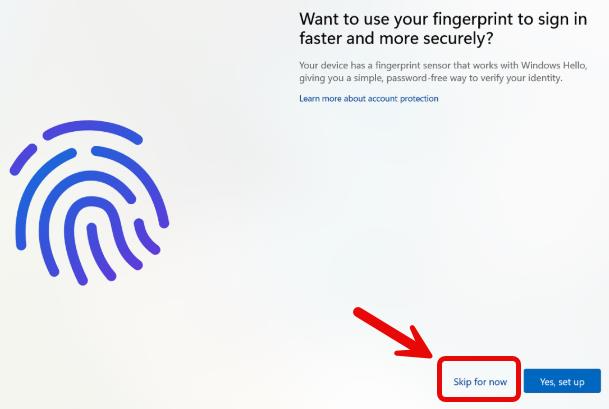
Windows Hello Initial Setup
Click "OK".
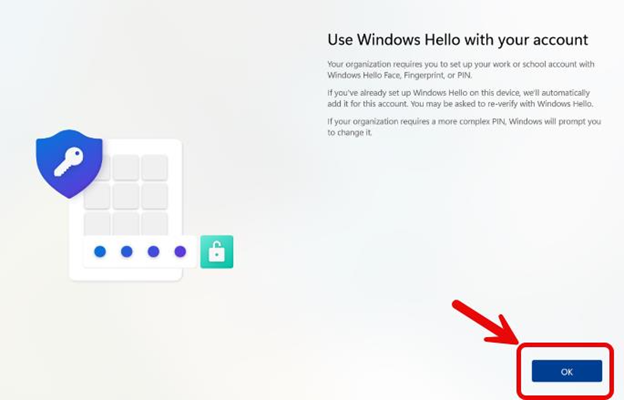
Enter your password here and click "Sign In". (It's the same password you used earlier.)
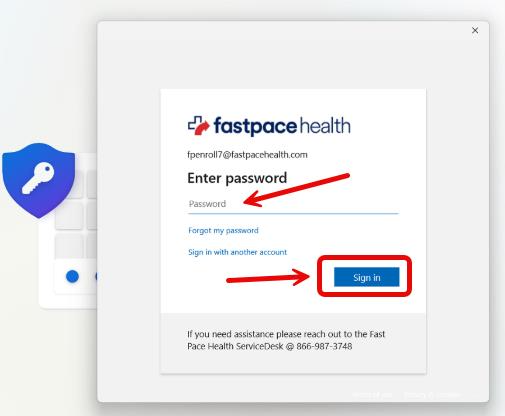
Authenticator Setup
Click "Next".
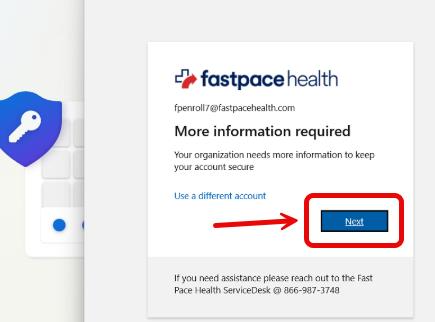
Then click "Next" again.
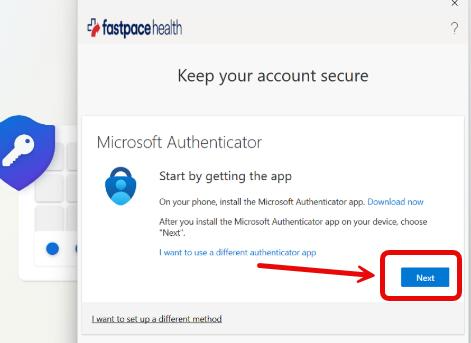
Now you'll need to download the Microsoft Authenticator app on your phone.
Note: Clicking the buttons below will take you to your phone's app store.
Alternatively, you can search for "Microsoft Authenticator" in your phone's app store. Make sure to download the official Microsoft Authenticator app, which is free.
If prompted to allow notifications from the Microsoft Authenticator app, click "Yes" to ensure you receive authentication prompts.
Then click "Next" on your computer.
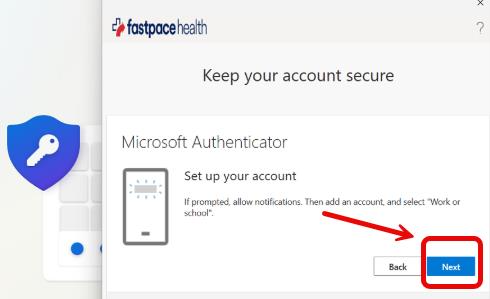
Authenticator Setup (Continued)
To continue the authentication setup process on your phone, follow these steps:
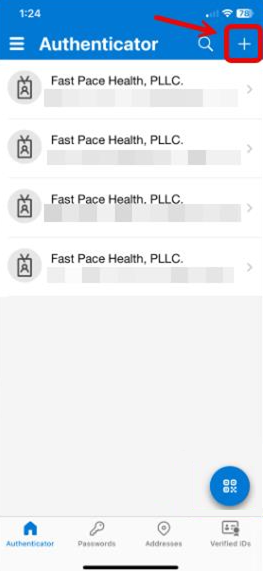
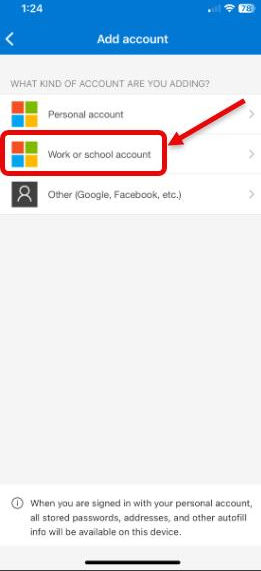
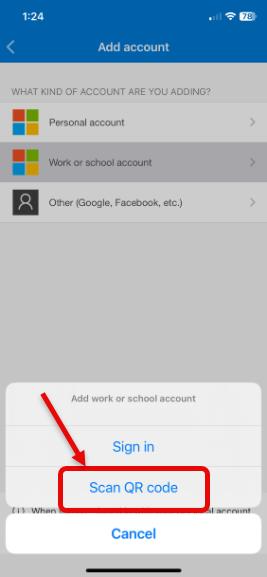
Now scan the QR code on your screen with your phone and click "Next".
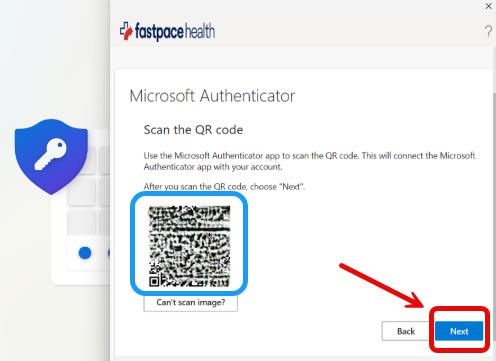
Then enter the numbers shown on your computer screen on your phone.
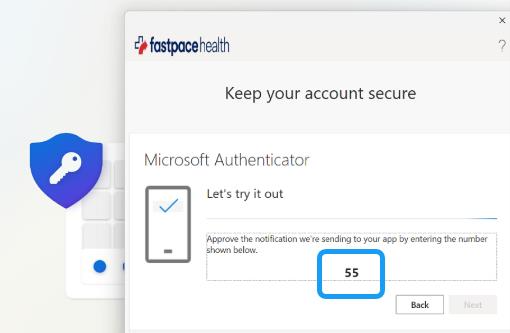
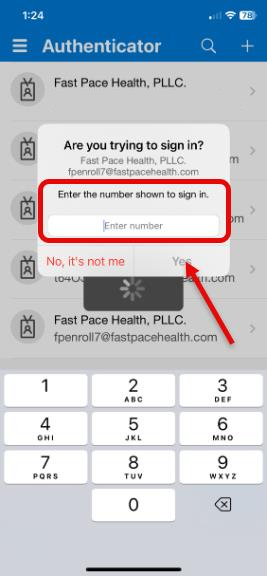
Then, back on the computer, click "Next".
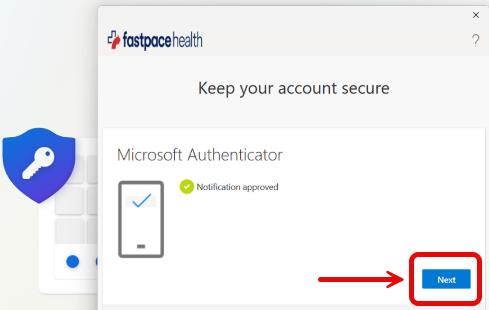
Password Reset
You will be prompted to update your password.
Enter current password, then enter a new password, then click “Sign in”.
Password requirements:
- 10 characters long
- At least one uppercase letter
- At least one special symbol (e.g., ^ % * #)
- At least one number
- Cannot include part of your name or an easily guessable word (like a month or season)
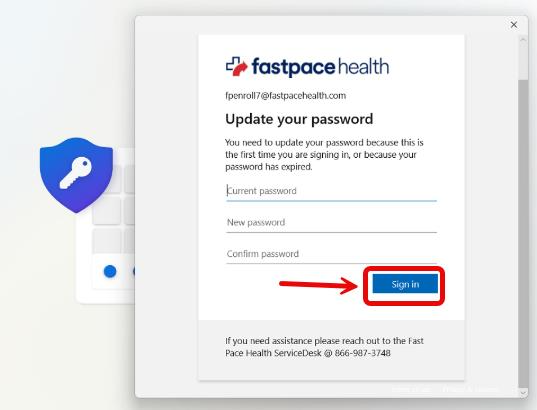
Windows Hello Pin Setup
You will be prompted for a pin that is specific to this device.
Enter a 6-digit pin or select the "Include letters and symbols" option to make an alphanumeric pin.
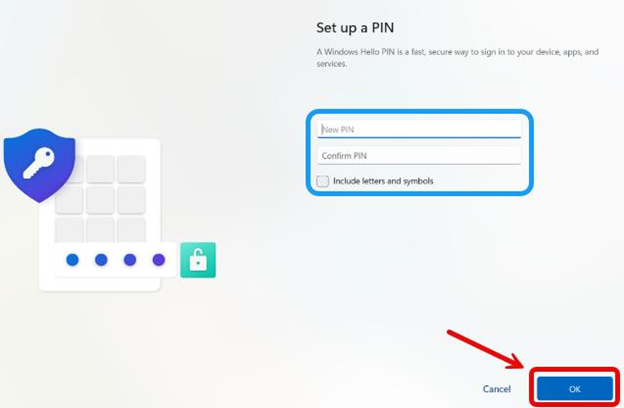
You have set a pin on your device! Select "OK" to proceed.
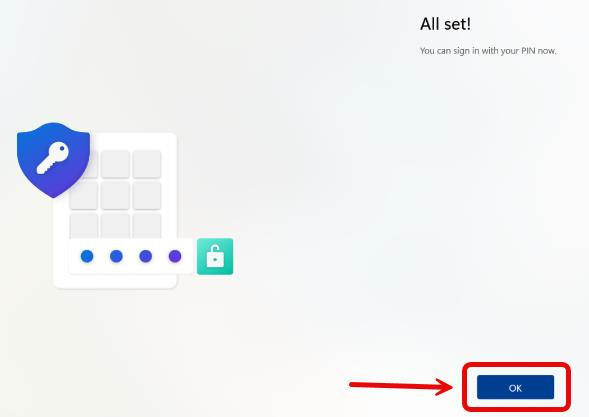
You're all set!
Ready to set up your equipment?
Check out our Home Equipment Setup guide:

